v2.24.1 - January 15th, 2024
Contact Us
If you still have questions or prefer to get help directly, please reach out to your technical contact.
Table of Contents
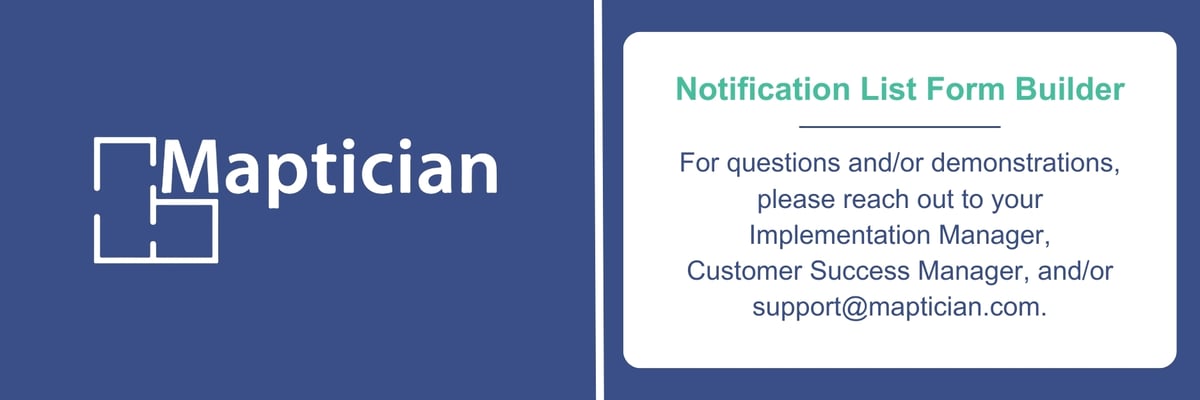
In recent months, Maptician has embarked on a mission to elevate the Services feature and create a comprehensive solution for the office experience. The newly added options ensure that office services are seamlessly integrated with Maptician, offering the most robust options for entering Services required for any resource type, typically a room or seat.
If you are familiar with our Notification Lists, you know you can input text for each service. Now, we are excited to offer five different field types including Short and Extended Text, Check Box, Numeric, and the highly anticipated Drop-Down Menu, which has already generated excitement.
To highlight likely uses of this awaited functionality, users will now be able to execute the following, keeping in-mind there are many additional uses:
- Add Custom Catering Menu Options (Use the Drop-Down Menu for this)
- Add Number of Attendees (Use the Numeric Field for this)
- Add Cleaning and/or Tear-Down Set-up Requests (Use the Checkbox for this and simply ask if the service is needed)
Additionally, users are now able to require a field be inputted, another feature requested by most power user clients!
Finally, and unrelated to the above, with this release, we have added the ability to add a Zoom Room Point-of-Interest, shown below. As a reminder, we have integrations for Zoom and Teams already available, this is simply an information marker that users can add to their floorplan(s) (with proper permissions of course).
This is a significant release, and if you would like a customized demonstration to better understand your functionality options, please reach out to Customer Success, Implementation, or Support at support@maptician.com.
Notification List Form Builder
Highly Customizable Services Requests
To begin, users with proper permissions, will navigate to Facility Management on the left-hand side of the screen, and then select Notification Lists within the upper navigation.
Once the user has navigated to the Notification Lists, to create a new list, select the "+" button in the upper right of the screen. See the second image below.
Important Note: If you have your lists already built and want to edit them to include the new options, simply select the List, navigate to the pencil button (upper right), and then navigate to the "Field" section within the list editor.

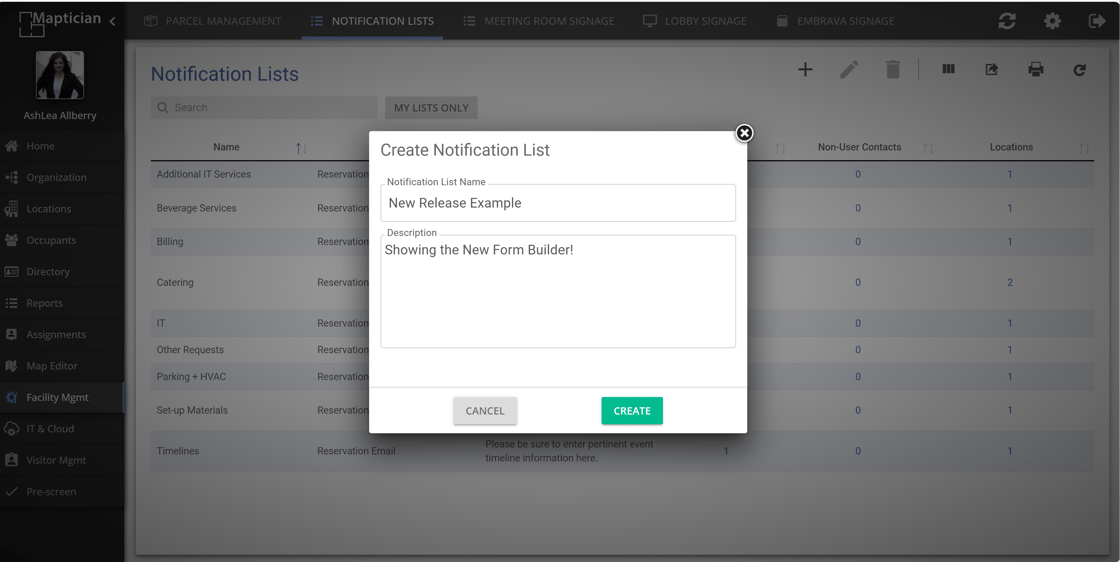
Summary of Fields
Please find below a terrific summary of the available fields and what they offer.
- Text Field: Short text.
- Check Box: Yes/No options.
- Drop Down Menu: Predefined choices.
- Text Area: Extended text.
- Numeric Field: Numbers only.
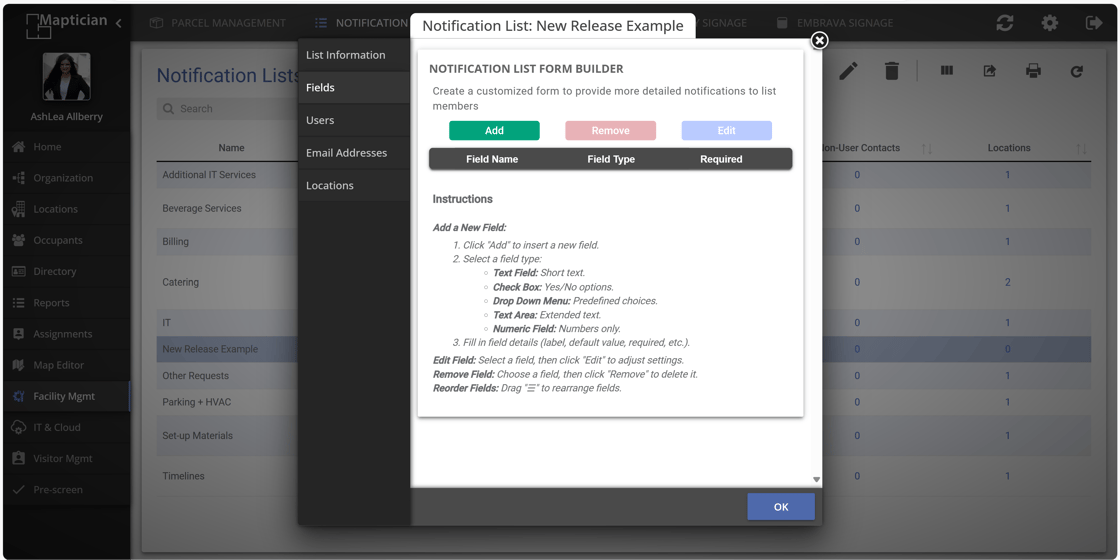
Form Builder Entry Types
Highly Customizable Options
The images following this text, show the different field types. Within each of the field types, specifications can be selected, all of which are shown below.
Important Reminder: Typically, each service (i.e. - IT, Catering, etc.), will have their own Notification List, meaning separate Notification Lists. Also, remember, after the new entries are added, be sure you add users and locations, to each Notification List. As a side, if you need help, please just ask us!
Dropdown Field
In addition to the Dropdown Field options listed within the screenshot below, please see the "Make the field required" option, shown below.
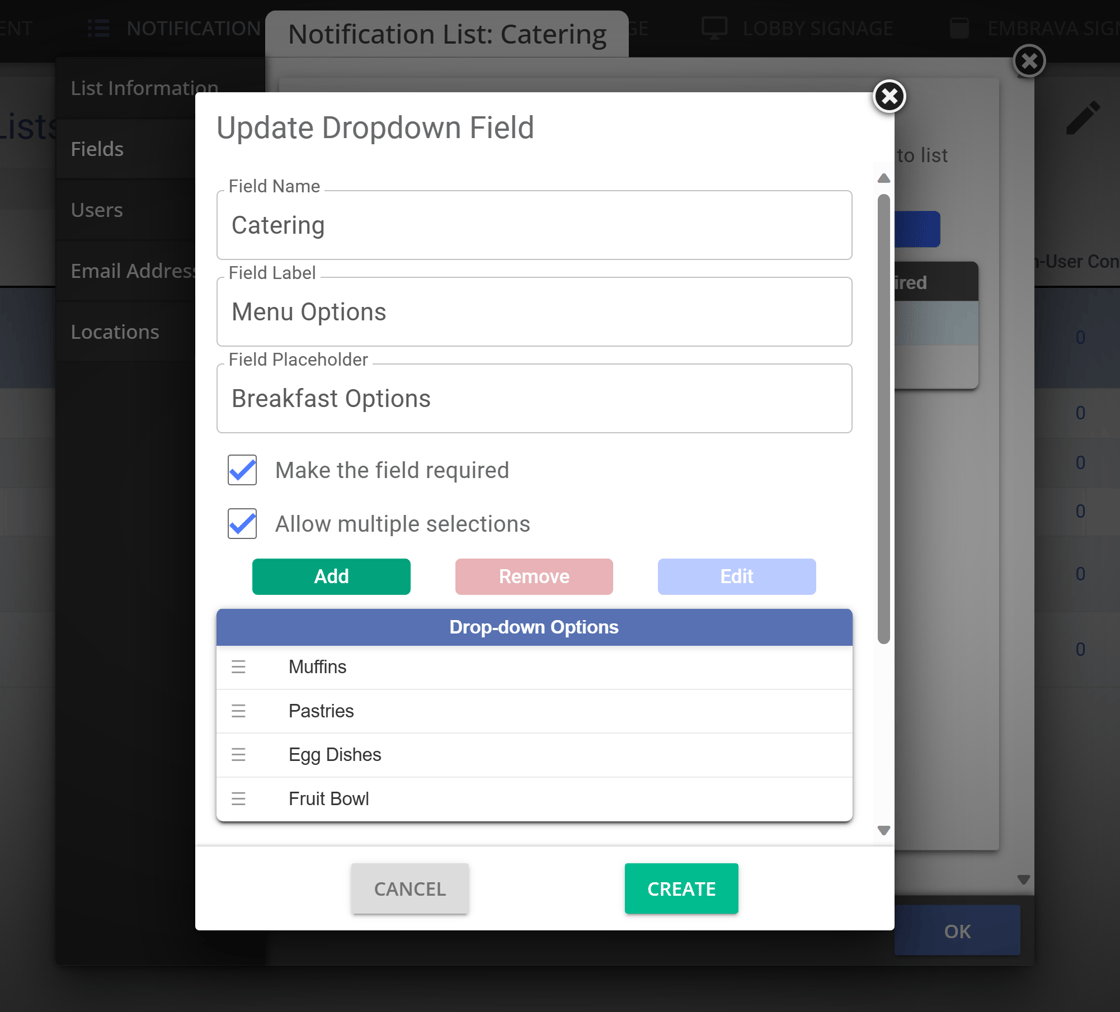
Checkbox Field
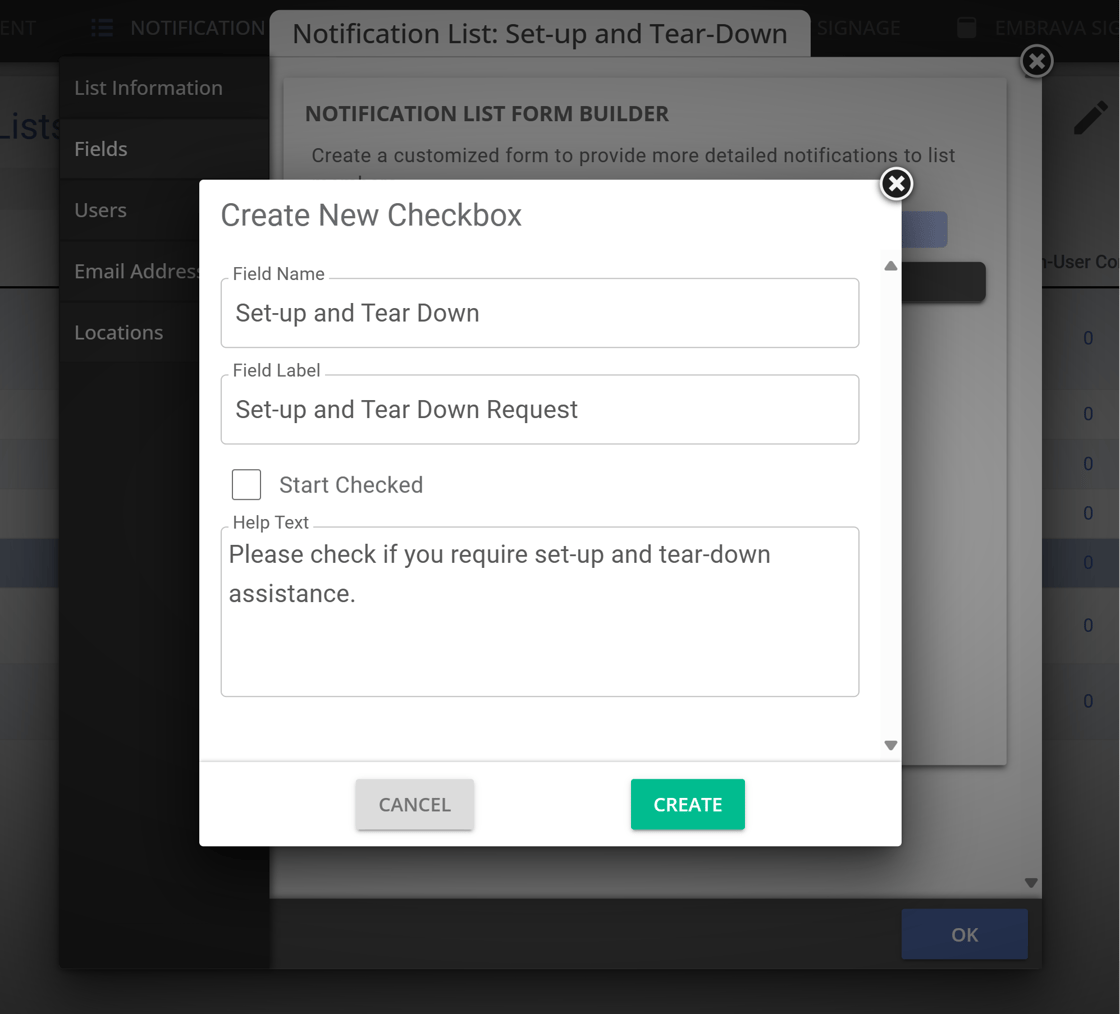
Check Box
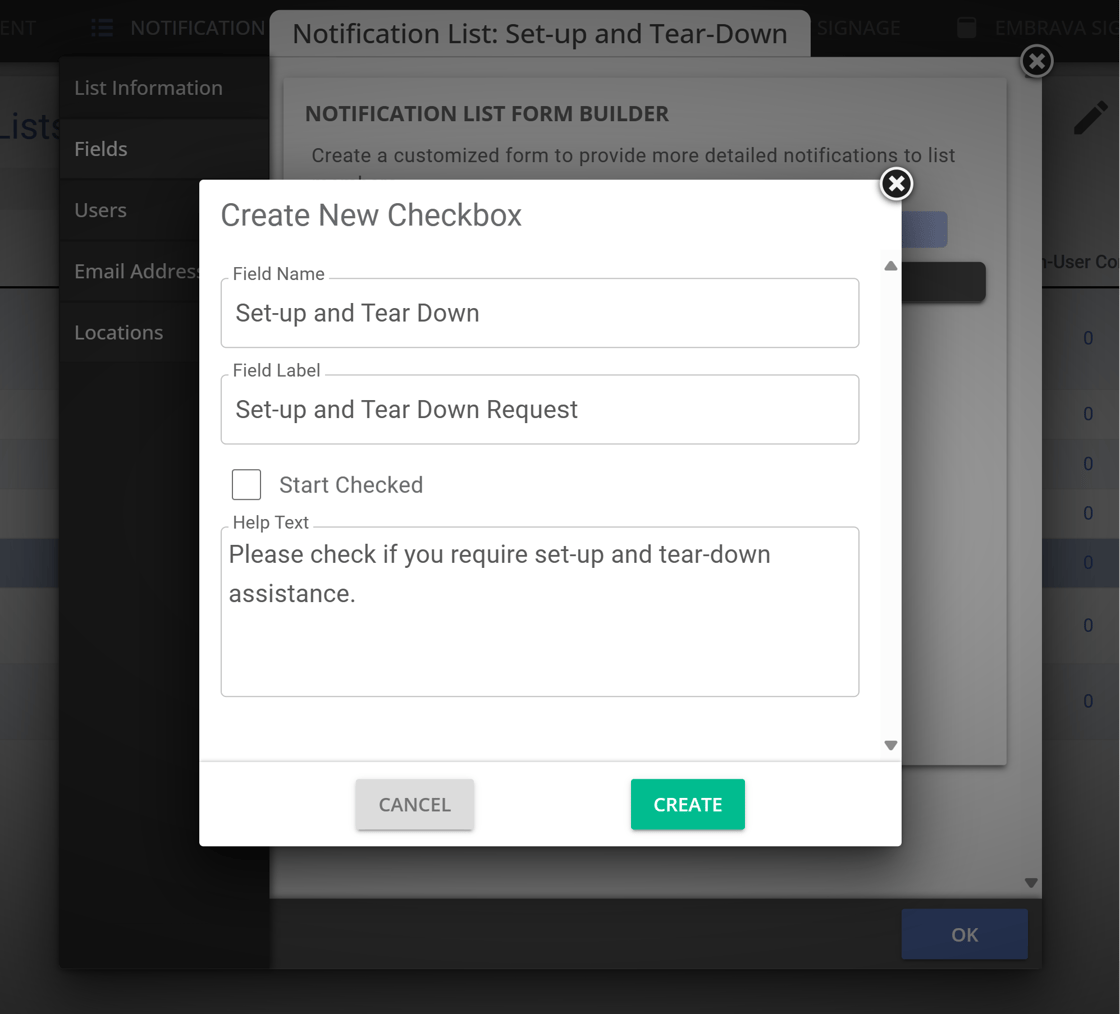
Numeric Field
Our best guess is that most users will enable this feature so that a number of attendees can be entered by the person creating the event. Please see an example of this below.
Quick Tip: Field Name and Field Label serve different purposes. The Field Label is what users will see within the Reservation Calendar. The Field Name is used for reporting purposes. This holds for all Field Types.
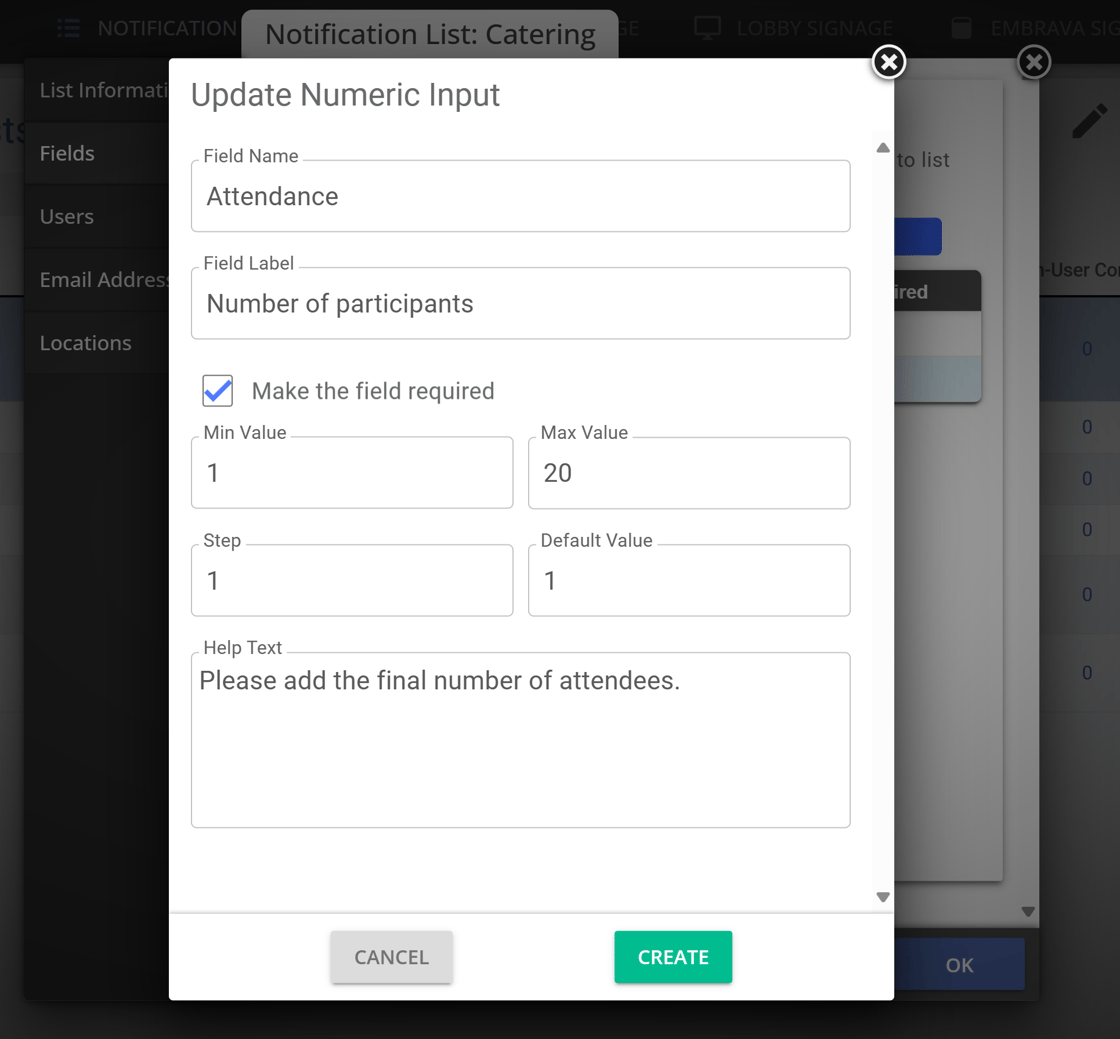
Text Field
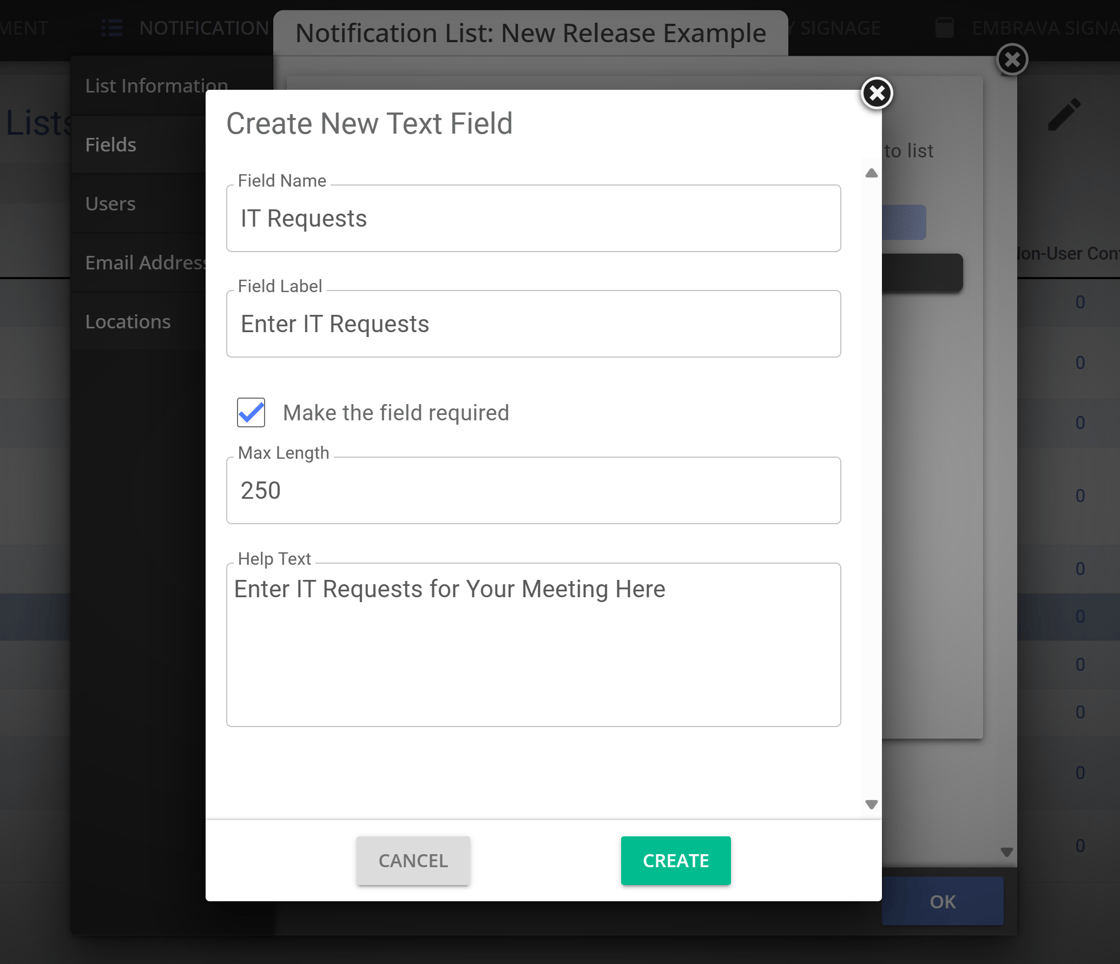
End Result
Users will find the newly created forms within the conference rooms (or seats, if applicable) in the locations assigned to them. Please see the Reservation Calendar below.
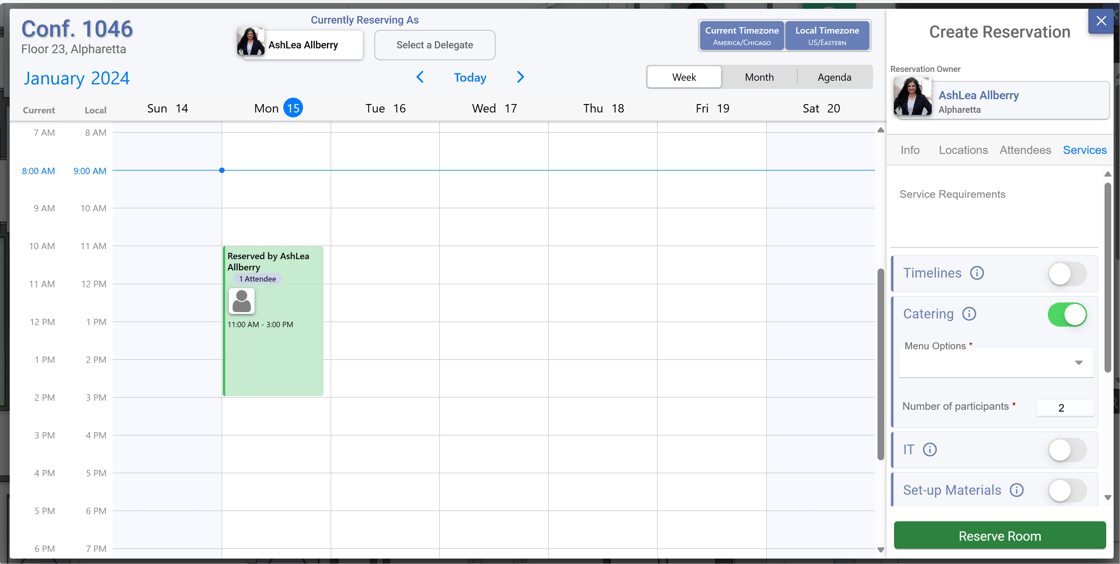
Reports
Service Providers and Admins have access to two helpful reports. With the new Field Types in the Notification Lists, these reports are even more helpful! Please find examples below.
Helpful Tip: As a reminder, report permissions are very flexible! Admins are able to grant access to specific reports, meaning, Service providers could have access to only the two following reports: Room Setup Worksheet and My Reservation Notifications.
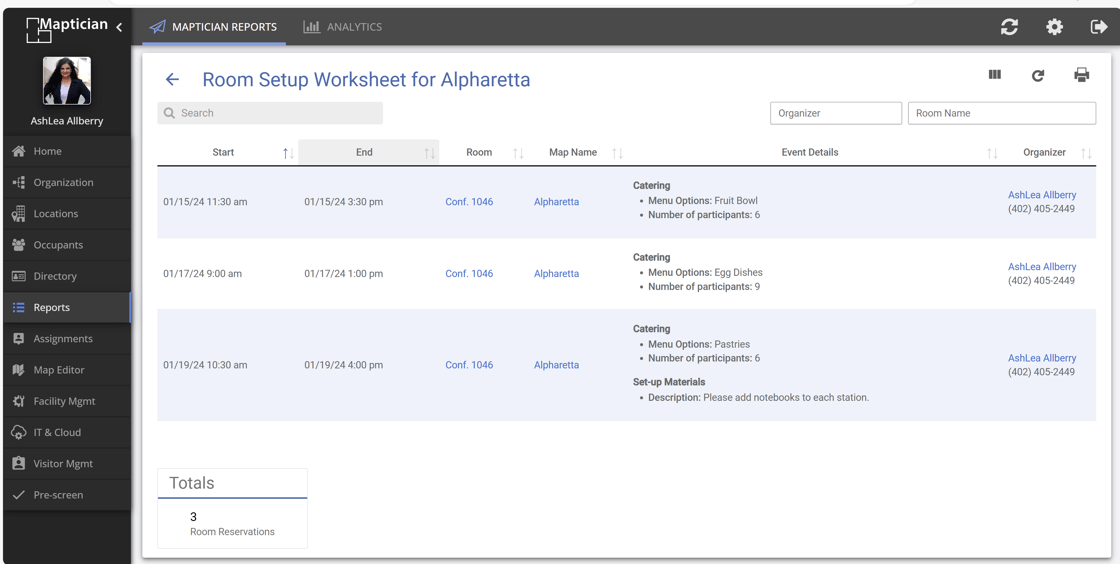
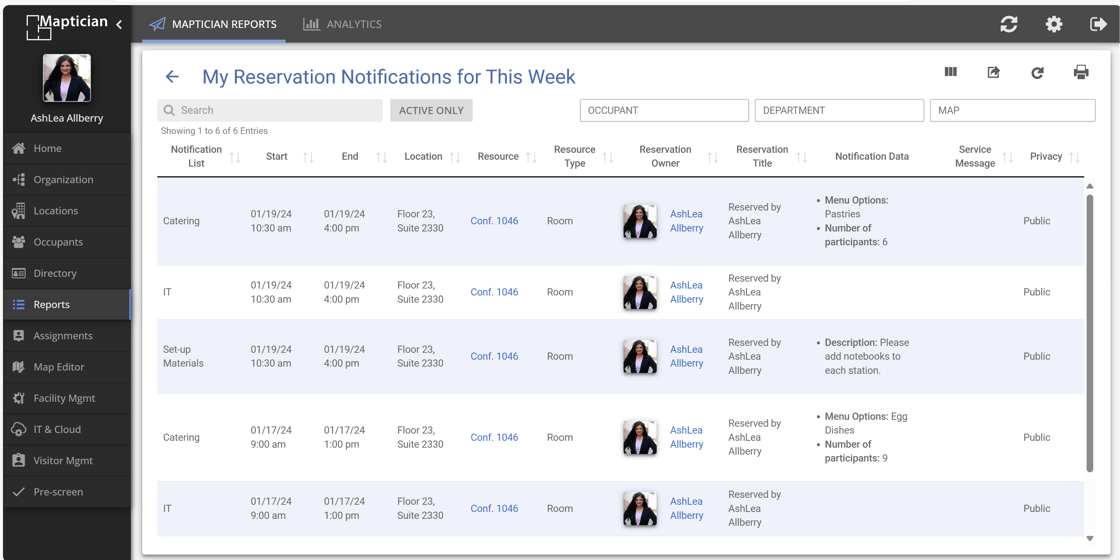
Zoom Room Point-of-Interest
Easily Show Users a Room is a Zoom Room
Within Map Editor, select Data and then navigate to IT Infrastructure. The last Point-of-Interest listed is the new Zoom Room. Within the Point-of-Interest, users are able to enter the following: Name, System ID, Information, Instruction Link, and a URL Label.

Up Next!
Additional Visitor Management Enhancements
This includes customer branding effects and UI updates.
